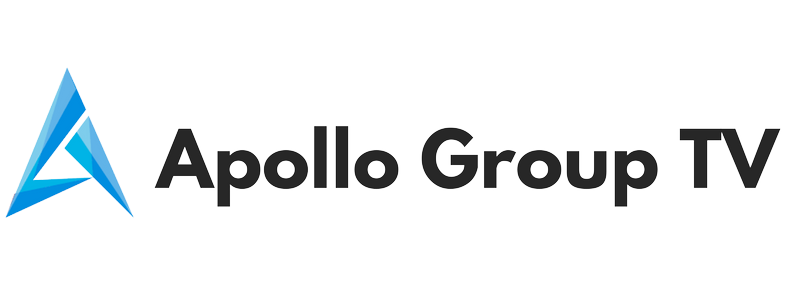in this past we will show you how to download our Apollo group IPTV app
We recommended our customers to download the best IPTV player wich is Apollo Group TV
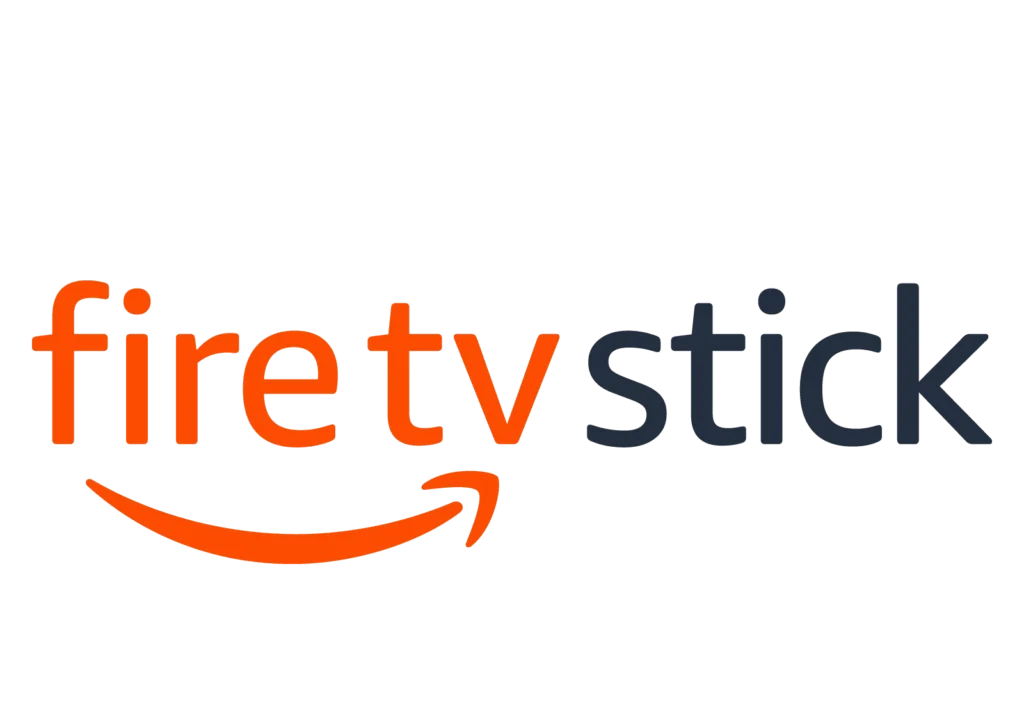
Amazon Firestick IPTV Installation
- Login to your Amazon account on your Amazon Firestick.
- Go to SETTINGS > MY FIRE TV (or it may say MY DEVICE) > DEVELOPER OPTIONS > TURN “Apps from Unknown Sources” to ON.
- Hit the HOME button on your remote.
- In the SEARCH function of Amazon Firestick, search for DOWNLOADER and download it. This will allow you to download the app to your Firestick.
- Once DOWNLOADER is installed, open the DOWNLOADER app.
- IMPORTANT: go to SETTINGS within the DOWNLOADER app and put a check mark in the ENABLE JAVASCRIPT option.
- Next, go to the HOME section in the DOWNLOADER app and enter the following url: Apollo Group IPTV app
- Select DOWNLOAD
- Once APPS has been downloaded, open the APPS and login with Apollo IPTV user name and password.
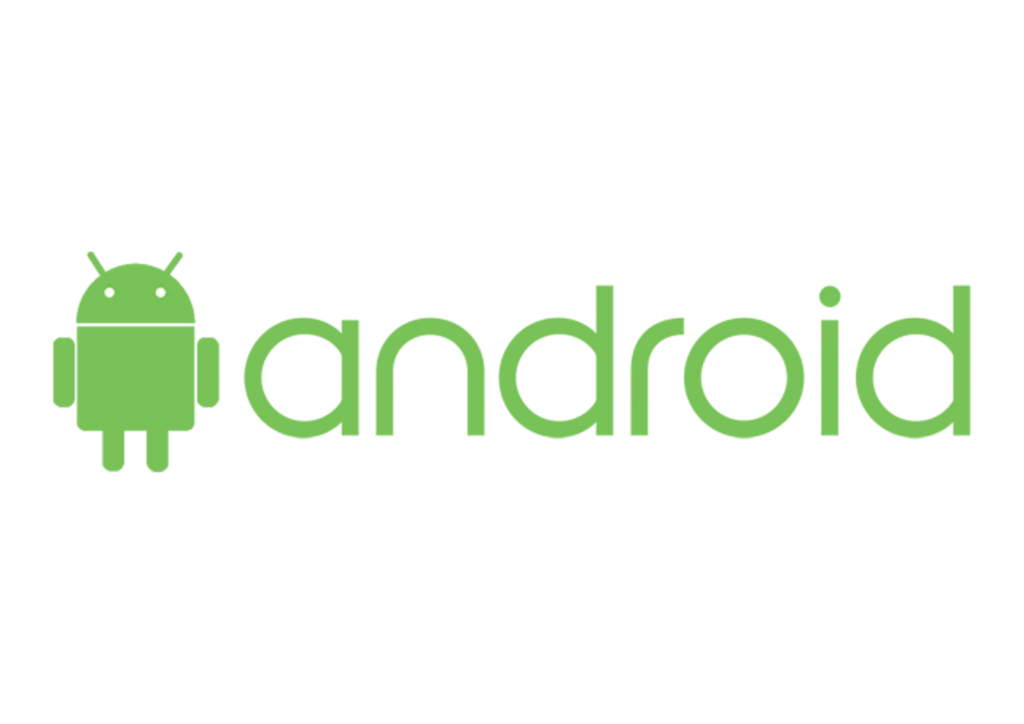
Android IPTV Installation
- the IPTV Installation is the setup to start to enjoy with the world.
- Open your internet browser on your Android device.
- Enter the following url: firesticktricks.com/apollo
- Click the Download button.
- After the file is downloaded, open the file.
- If prompted, change your phone settings to allow unknown apps to be installed on your device, then return to your file.
- After the app is installed, open the Apollo IPTV and login with your user name and password.
Read more on how to install apollo group iptv on android

SAMSUNG and LG Smart TV IPTV Installation
- Go to your app store. Download and install the Smart IPTV app.
- this app is not associalted with Apollo TV. This app acts as a gateway to allow outside applications not found in your app store to be loaded to your smart tv. The Smart IPTV app provides a 7-day trial to test their gateway app. If you choose to keep it, you will need to pay 15.99$ per TV to keep using it. This fee is not associated .
- Open the Smart IPTV app. Write down the TV MAC Address that is shown when you open the app.
- Go to on any computer/smart phone.
- In the first MAC slot under “UPLOAD LOCAL IPTV PLAYLIST FILE OR EXTERNAL PLAYLIST URL WITH AUTO-UPDATE, enter your TV MAC
Read more on how to install apollo group iptv on smart tv
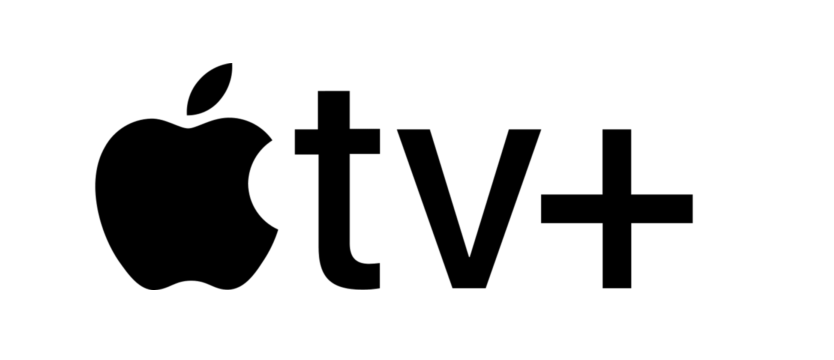
IPTV installation on IOS (iPhone, iPad, Apple Tv)
- Visit the App Store and Download the Smarters IPTV app for iPhone, iPad or Apple TV.
- Enter the login information, enter server URL, your username & password we provided to you,
Enter the created playlist and watch live TV channels movies & series.
Read more on How to install Apollo Group TV on iPhone
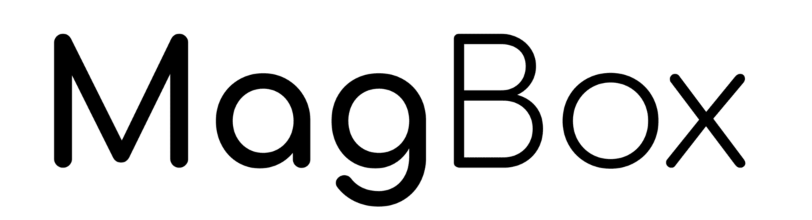
Installation Your IPTV Content On The Mag Box
Step 1: When the box is being loaded the main portal screen appears. After that click on “settings”, press remote button “SETUP/SET”.
Step 2: Then press on “System settings” and click on “Servers”.
Step 3: Select “Portals”.
Step 4: In the “Portal 1 name” line enter the following ” IPTV “.
In the “Portal 1 URL” enter the portal address provided by your IPTV distributor. First, you must provide your device Mac address which can be found on the back side of your box to your IPTV distributor.
Step 5: When all the operations listed above is done, then press “OK”.
When the settings are being saved click “EXIT” on the remote control and press option “General”.
Press “OK” to save the changes you made.
When all the steps listed above are done press”EXIT” 2 times on the remote control and restart the portal.
Now everything is ready to start watching Live TV…
Read more on how to install apollo group TV on MAG BOX