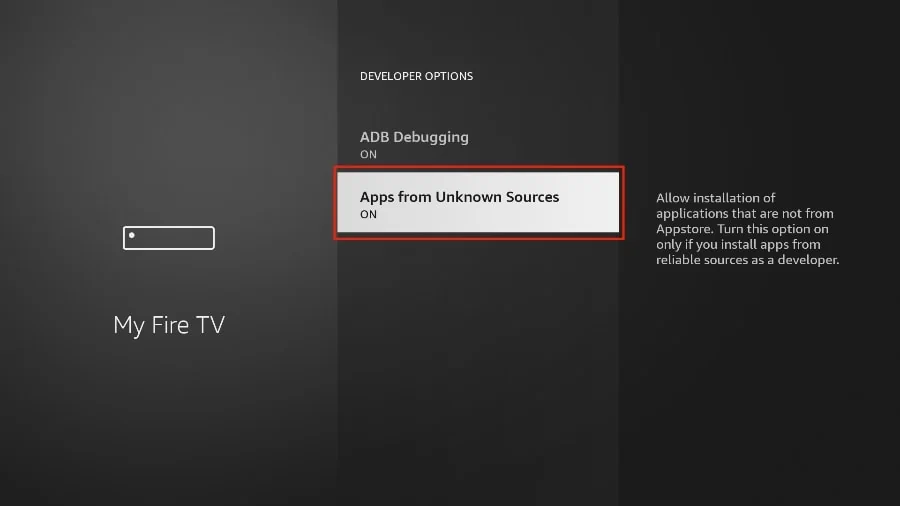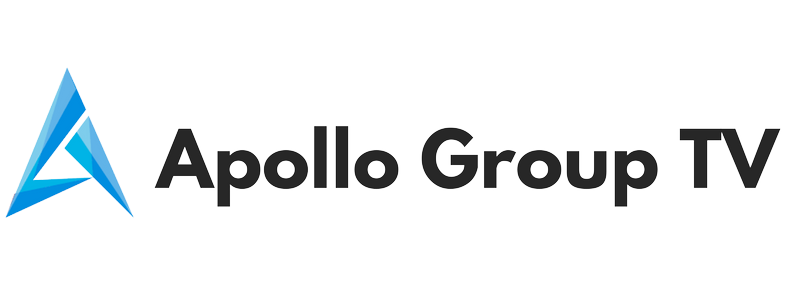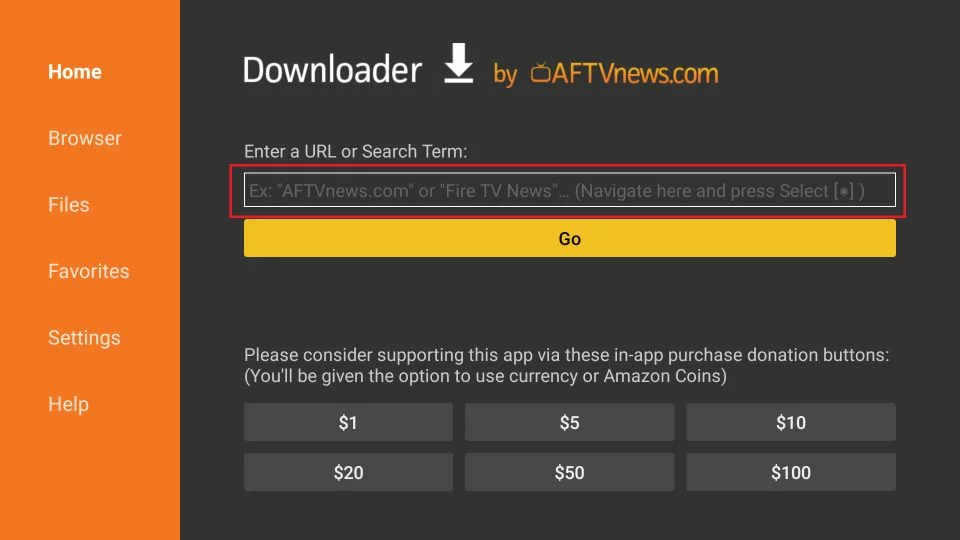how to install apollo group iptv on Firestick
1. Turn on FireStick home and go to the Find menu.
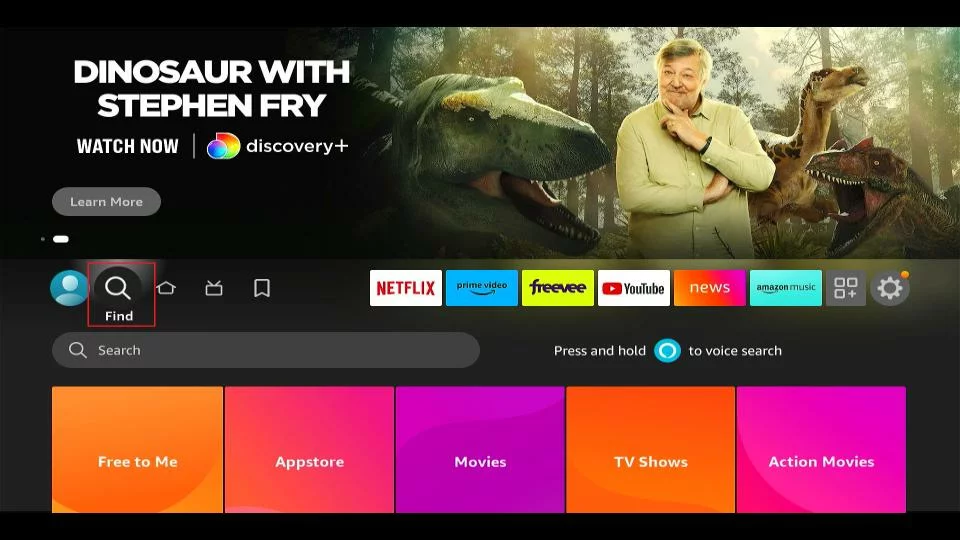
2. Select Search.

3. Search will take you to a virtual keyboard on FireStick. Type Downloader, and choose it from the suggestions below the keyboard.

4. Select the Downloader app with the orange background in the APPS AND GAMES category.
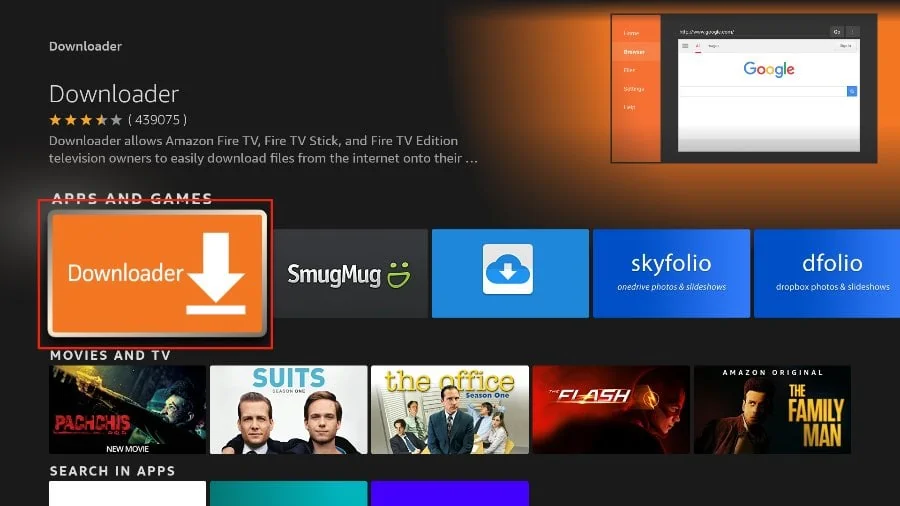
5. The Download or Get button is on the following page. Select it to install the Downloader app on FireStick.

After we download the Downloader APP on our Firestick , through which we will download the Apollo Group IPTV application on our Firestick device.
6. Open the FireStick home, scroll to the Settings icon, and select it.

7. Select My Fire TV from the settings menu.
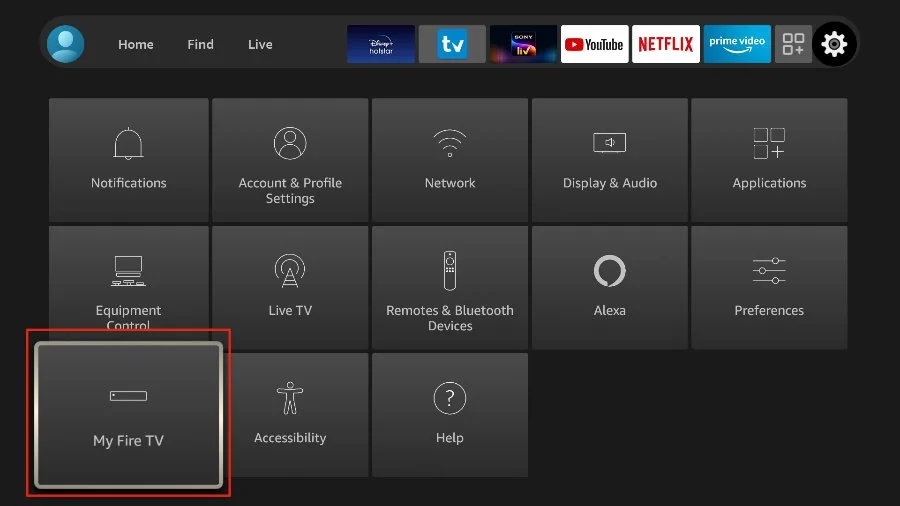
8. Open Developer Options.
Note: If you do not see Developer Options, Follow these steps to open it
To access Developer Options on your Amazon Fire TV Stick, follow these simple steps:
- Navigate to “Settings” on your Fire TV Stick.
- Scroll down and select “My Fire TV.”
- Choose “About” from the options.
- Look for “Fire TV Stick” in the list. Click on it.
- Now, click on it seven times consecutively. This action enables the Developer Options.
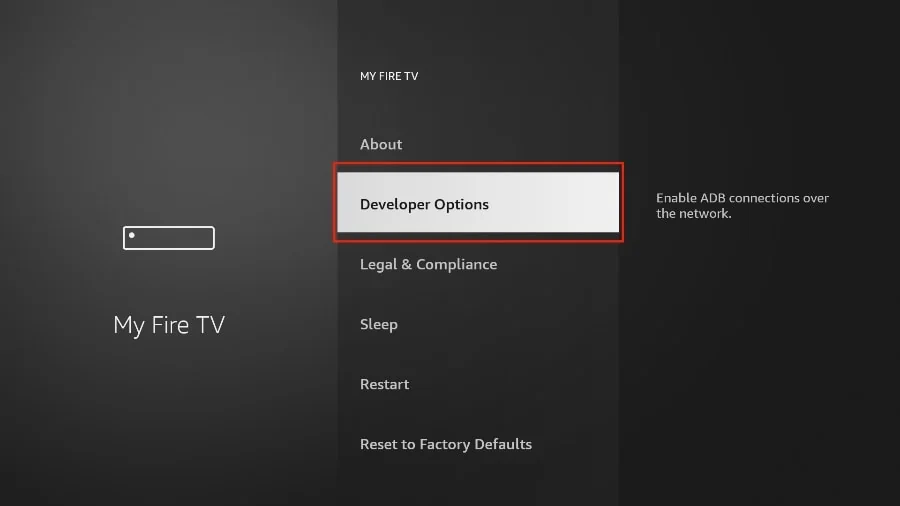
9. Find Apps from Unknown Sources. By default, it’s disabled. Turn it ON.