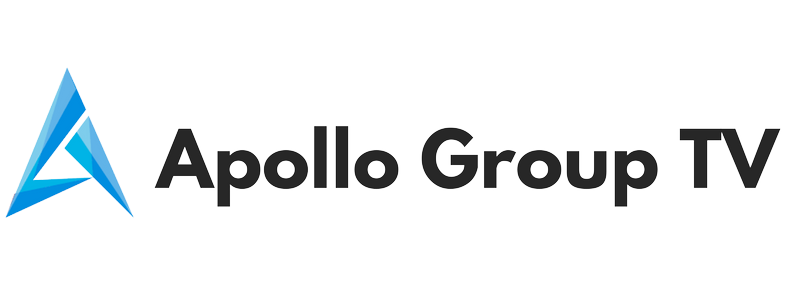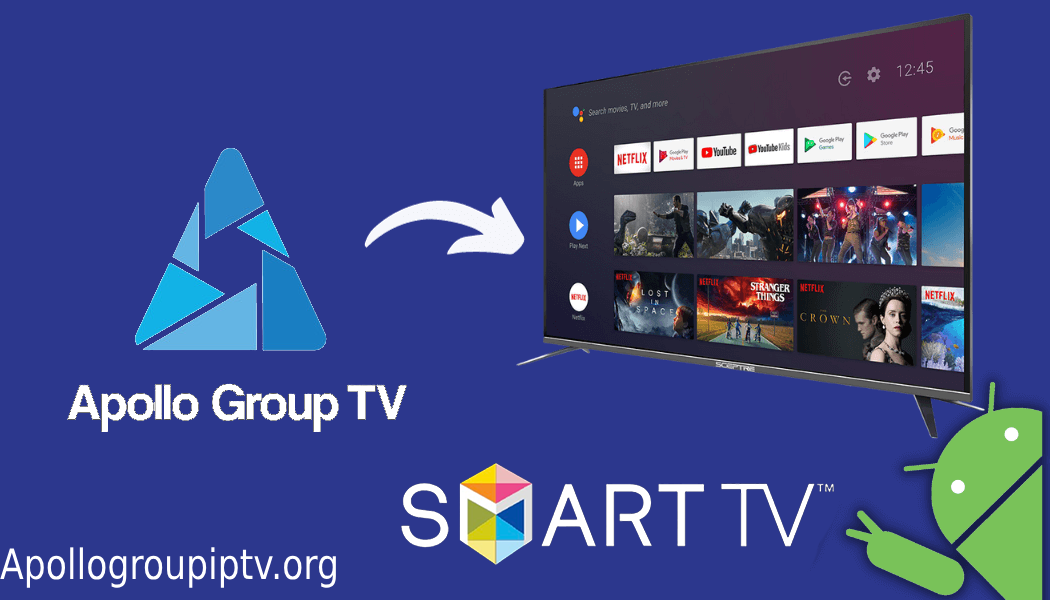How to install Apollo Group IPTV on Smart TV
Access the Smart Hub: Power up your Samsung smart TV and head to the Smart Hub by pressing the Home button on your remote.

Search for “google play store”: Within the Smart Hub, utilize the search function to find “Downloader.” Simply type it in using the on-screen keyboard.
Locate the Downloader app developed by AFTVnews and hit the Install button.

Wait for a while to download and install the Downloader app on your device.
Now. go back to the home screen and launch the Downloader app.

In Downloader, type the URL to download the Apollo group iptv APK you received in your email.
Launch the App: Once the installation wraps up, find the app in your Smart Hub’s app list.
Enter Login Details: Open the Apollo Group IPTV app and input your login credentials, such as your username and password.
Add IPTV Service: Within the app, there should be an option to add your IPTV service. This typically involves entering the URL or M3U playlist provided by your IPTV service provider.
Save and Enjoy: Save your settings, and voila! You should now have seamless access to your IPTV channels via our app app on your Samsung smart TV.
Good luck. The Apollo IPTV application has been installed on your device. You can now enjoy the best iptv subscription. get our subscription now from our pricing